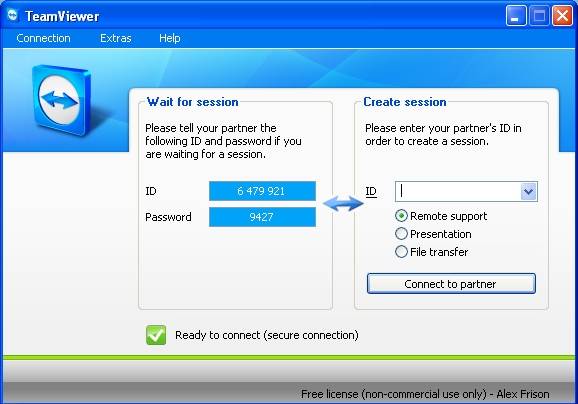About a week ago, while searching the Internet for a decent application for remote access/desktop sharing that will go through firewalls and any HTTP proxy, I had a nice surprise to discover TeamViewer.
My needs are pretty simple. From time to time I need to access my home computer from my PC at work, and the other way around, for file transfers, administration, etc. The only problem I had so far is my workstation that runs behind corporate firewalls and HTTP proxies with only 80 TCP port available for connections.
With TeamViewer all my problems are gone. I have installed TeamViewer on my work PC running Windows XP Pro, set the application to run as a windows service, established a predefined password, configured TeamViewer to use my company’s HTTP proxy, write down the ID allocated automatically by TeamViewer and memorize the password and that’s all about it. On my laptop at home, running Windows Vista, I did the same, except the proxy part, since I do not have a proxy at home. I have started the application at home, enter the above mentioned ID and clicked on ‘Connect to partner’ button under ‘Create session’ section. A few seconds later and after entering the password I had, up and running, a nice full remote control session with my PC from work. Very nice indeed!
The next day I did the other way around, connecting to my home laptop from my PC at work. Smooth like a baby’s ass. The speed it’s OK, the interface and the functions are very intuitive and all the connection details are handled transparently by TeamViewer. I even helped a friend to update his Windows computer very easily, by sending her the TeamViewer QuickSupport module (a small .exe file that does not require any installation) and asking her to send me back the ID and the Password generated by TeamViewer. In a few seconds, I took full control of her PC while she was zipping a coffee and watching astonished how the Windows XP Service Pack 2 was installing by itself 😃.
If your work or home computer supports Wake-On-Lan1 (most of the modern computers do) you can use the web site to remotely wake up your computer (either from Shutdown or Standby mode) before starting a TeamViewer session (assuming TeamViewer is installed as a Windows service), so you do not even need to care about turning on your PC. I have tested this with my laptop at home and I was able to wake it up from standby very easily but I did not get it up from shutdown. It seems that it depends pretty much on the computers capabilities.
Below are a few of the many features offered by this application:
- Remote support, remote administration, training and sales in one package.
- Can remotely control any PC anywhere on the Internet. No installation is required, just run the application on both sides and connect - even through tight firewalls.
- Control unattended computers and servers. Installation as a system service allows remote reboot and reconnect.
- Integrated file transfer that allows you to copy files and folders from and to a remote partner - works behind firewalls.
- Firewalls and blocked ports, as well as NAT routing for local IP addresses are handled elegantly by TeamViewer.
- Completely secure data channels with key exchange and RC4 session encoding, the same security standard used by https/SSL.
- No administrator rights are required for installation.
- There is a free version for non-commercial use available.
Another cute feature is that TeamViewer QuickSupport module can easily be customized with your own logo and welcome text. Follow the instruction from the website2, upload your own logo and write your own text, and voilla, a customized TeamViewer QuickSupport module ready for download.
In conclusion, a very, very nice application (you can enjoy the full featured free version for non-commercial use) that definitely made my life easier, a must for everyone that needs remote control/desktop sharing in an easy an intuitive way.
Screenshot